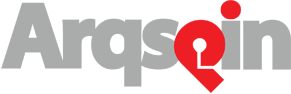Using the Paintbrush
The paintbrush tool has a few settings that you can adjust. You can choose between either a white paintbrush or a black paintbrush. If at any time you make a mistake, there is an eraser mode that you can use to remove any of the paint you previously applied to your spin. The slider adjusts the size of the brush. Clicking the “Paint” button will activate the brush.


Once the brush has been activated, use the mouse to click and mouse over blemishes in the spin that you wish to remove. When you’re satisfied with your edits, click the “Done” button to return to normal editing mode.

Another useful tip: set the whitepoint to one of the painted areas. This will cause the color of the background to blend in with these painted regions to give a more seamless appearance. After doing this in our example, the turntable is no longer visible in the spin.

Summary
The paintbrush tool is a simple way to remove undesirable things from your spin like blemishes on the photo backdrop or the edges of the turntable. Give it a try for yourself by creating your free Arqspin account today!