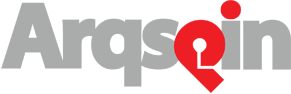You’ve embedded your spins into your website, but what about all of your social media channels? Since you’ve invested the time in creating spins, you might as well share them in as many places as possible. Here’s Arqspin’s social media spin sharing guide on how to share your spins on your favorite social networks.
Spins embedded in Facebook status updates are fully interactive within your Facebook feed. Starting on your spins page, click on the thumbnail of the spin you’d like to use. Clicking on the thumbnail will take you to the spin’s public page. Copy the spin’s URL in your browser, then create a new status update on your Facebook page. Paste the URL into the status and share. Facebook will interpret this URL as a spin, and display it properly on your page. Your followers will be able to interact with your spin right in their feed.
You might remember our blog post on using your spins as animated GIFs. To share your spins on Twitter, use the GIF version of your spin. Go to your Twitter account and compose a new tweet. Once you write your tweet, click the “add a photo” button on the compose a tweet window. Upload your spin GIF like you would a normal photo. Once you’re done, click tweet and your spin will be displayed. Your followers will be able to click on the spin and view it in their feed.
Getting your spins on Instagram is a different process than embedding a spin link or uploading a GIF. You can post videos to Instagram by either capturing the video within the app, or by importing a pre recorded video. Videos can only be 3-60 seconds, so unless you really speed up your turntable or increase the speed of your spin video, you won’t see the entire spin of your object. But we think it’s a cool and interactive way to share your product on Instagram even without seeing a full revolution.
To use an already captured spin video, transfer the file to your phone. Open the Instagram app and click on the middle button to add a new post. Click on the square in the lower left corner, which will take you to your photo and video library. Choose the spin video you’d like to use then click “next.” Now you can apply filters, trim and select the part of the video you want to use, add a caption and hashtags, and share to your Instagram feed.
If you’re already set up for a spin shoot and you want to create the video right from your phone, just open your Instagram app and click on the middle button to add a new post. Then click the video button in the bottom right hand corner, this will put you into video mode. Hit the red record button and capture up to 60 seconds of your spinning object. Then you can edit and share your video like you would a normal image.
Like Twitter, you can post animated GIFs of your spins to Pinterest. To do this, upload your GIF as you would a normal photo by clicking on the “+” sign on your Pinterest browser window. Choose the GIF file you want to use, choose a board, and give it a description, then hit “pin it.” Now your GIF will appear as a pin on your selected board. You can click to enlarge the GIF and see it spin in an expanded window, or, you can hit the play button that appears on the pin to see it in action right on your board.
Tumblr
Tumblr is another platform that supports animated GIFs. Uploading a spin GIF is actually very easy. In your posts dashboard, just click the button to upload a photo, and upload the GIF with its related description and tags like you would a normal photo. The GIF will spin in your feed.
We hope this helps you share your spins in new ways! Did we miss a social media platform you’d like to share your spins on? Let us know.